About WeBWorK: page for CSUF Math Faculty
The WeBWorK server login page is located at http://webwork.csufresno.edu/.
What to tell your students about WeBWorK
- What is WeBWorK. WeBWorK is a web-based homework system that gives instant feedback
as to whether or not your answer is correct. If the answer is wrong, you can (and should) redo the problem, and
resubmit your answer. You can access each set as many times as you like (until the due date), and the number of
attempts for each problem is usually unlimited. (If the instructor ever chooses to give a multiple choice question,
he or she may limit the number of attempts, but multiple choice questions are rare in WeBWorK.)
- How to access the system. You'll be given the URL for the login page (use the link
above to access CSUF courses). Your login name is your email username (e.g. if your email is abc@csufresno.edu, then
your WeBWorK login name is abc), and your initial password is your Fresno State student ID number. Note that the
login name comes from the email address that is given on the roster. So if you have many different email accounts,
you need to use the username of the one on the roster.
- More about the system.
- You should log in as soon as possible (just to check that your login name and password work). You can (and
probably should) change your password and update your email if you like after you log in.
- Set 0 is Introduction to WeBWorK. It does not count toward your grade for the course, but you are strongly
recommended to "play" with it in order to see how the system works.
- You are very strongly recommended to start working on your assignments early (definitely not the last night: so
that if you need help with the material, you will have enough time to get some; also, the system gets slow if too
many people are accessing the same course at the same time which often happens on the last night before the set is
due). You can print out open sets (go to "homework sets"; choose a set, and click on "download hardcopy"), work on
them wherever you like, and then log back in and submit your answers.
- As with any computer or calculator, you have to be careful with parentheses. E.g. if you want to enter
 , then you have to type (sin (2x) + 5)/(cos x - 3).
, then you have to type (sin (2x) + 5)/(cos x - 3).
sin 2x + 5/cos x - 3 will be interpreted as 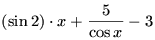 .
.
This is annoying at first, but teaches you to put parentheses correctly, which is an important skill in our age
of computers.
- You can view your scores by clicking on "grades".
- Almost every page in WeBWorK has an "email instructor" button. You can use this feature to send an email to your
instructor. E.g. you can explain how you did the problem, and ask you what you did wrong.
If your studens experience any problems with the system, please forward their messages to me.
How to add students, create homework sets, and more
Here is what I did to add many students:
1. from the "classlist editor" page, export all users in a file.
2. from the "file manager" page, download that file (it's in the templates directory).
3. add your students on your computer. For this you'll need to get the roster, open it with Excel (or whatever editor you prefer), arrange the columns following the format given below, and
merge with the file you downloaded in step 2. Save it as a comma delimited file. The file extension must be .lst. (Actually, I didn't use Excel but I did everything with unix commands, but
it's up to you how you do it. If you experience any problems please ask me to add your students to your course).
The format for each line (i.e. each student) is
IDNumber, LastName, FirstName, C, , Section, , email, username, , 0
IDNumber is their University Student ID number,
C stands for "current",
first blank space is for comments (you may leave it blank),
Section - if you are using the same webwork course for multiple sections, you can specify the section each student is in if you want, or leave it blank,
second blank space is for recitation/workshop which we do not have at CSUF, so leave it blank,
username - you can make it whatever you want, but I suggest that their university email username (such as "mnogin") is used for their webwork username,
third blank space is for password which should be left blank,
0 is the permission level.
I also deleted the first two lines with some junk in them, but I don't think it was necessary.
Remark: their initial password will be their Student ID number. If they change their password, then the system will store their new password in encoded form in the
password space. But initially it should be left blank.
4. from the "file manager" page, upload your file to the templates directory.
5. from the "classlist editor" page again, import the students using "... replacing NO existing users and adding ANY new users".
However, at this point I ran into a problem as it said that no new users were added! It turned out that when I uploaded the classlist file csufresno-math75.lst in step 4, it was saved as
csufresno-math76.lst because csufresno-math75.lst already existed :-)
So either check how your file was named and import new users from the correct (new) one, or delete the initial classlist file after you downloaded it. Then when you upload it back it will be
saved with correct name (I hope, but I am not sure - so check). If it was still named wrong, you can rename it any way you want.
I've reported this problem to the developers, but it will probably take time to fix it.
Note: steps 1 and 2 are not really necessary, you can just create a file with all your students and only do steps 3, 4, and 5, but having all existing students in the file helps you to make
sure that the format of your file is correct - just compare the lines that were there before and the lines you've added!
How to save your old assignments
- To save a PDF file with your assignments:
Go to the "Homework Sets" page. Select all sets and click on "Download Hardcopy for Selected Sets". If you'd like, choose
answers/hints/solutions, and click on "Generate Hardcopy" (in PDF). Save this file on your computer.
- To copy the assignments:
- On the old server (http://webwork.csufresno.edu/), go to the "Hmwk Sets Editor" page. Choose "Export", "all sets". Click on
"Take Action!". Unless you want to rename your assignments at this time, just click on "Take Action!" again. (Notice that each assignment will be saved in a file with name
starting with "set", e.g. "setHomework1", "setHomework2", etc. Leave the "set" in the file names, the system needs it to know that this is a set definition file.) This
step justs writes the set info such as set name, due date, and the problems in this set, in a file.
- Now you have to save these set definition files on your computer. Go to the "File Transfer" page. In the "Set Definition Files" window, select the sets and click on
"Download". (Notes: depending on your browser and set up, you may only be able to download one file at a time; this can also be done from the "File Manager" page.)
- Open the files on your computer, using a text editor.
(a) In each line that starts with "SharedLibrary", replace "SharedLibrary" with "Library/Rochester".
(b) In the lines that define the paper header and the screen header (lines 4 and 5), replace "SharedLibrary" with "Library/Rochester/setSampleAnswers".
(c) If you have written your own problems and your problems have already been copied to the new server: the file path should now start with
"CSUF", e.g. "CSUF/Calculus/DerApplications/Optimization/ec_01.pg"; the exact path depends on how your problems are classified...
(d) If you have written your own problems but your problems have not been copied to the new server yet: let Maria know.
- On the new server (http://webwork2.math.csufresno.edu/) go to the "File Manager" page. Find your "set*.def" files
and upload them.
- Finally, to create the assignments identical to the ones you had, go to the "Hmwk Sets Editor" page, choose "Import", "multiple sets", choose your sets, "all current
users" (unless you already entered your students and you don't want them to see the sets yet; in this case you will have to edit assigned users later). Click on "Take
Action!".
- Check your assignments carefully! Some problems have been renamed in the library and may not work now. To find them again, you will have to browse the library... use
the PDF file with your old assignments to determine which topics/problems you need.
History of using WeBWorK at CSUF
since Fall 2006
in addition to many CSUF courses, we are hosting a few CSUCI courses
since Fall 2005
lost count of our own webwork courses
hosting courses for a couple of local middle/high schools
Spring 2005
9 sections (Math 75, 76, 77, 100, 152; Arnold, Cusick, Delcroix, Duncan, Kelm, Nogin)
Fall 2004
6 sections (Math 75, 76, 77, 152; Cusick, Duncan, Kelm, Nogin)
Spring 2004
5 sections (Math 75, 76, 152; Arnold, Cusick, Duncan, Nogin)
Fall 2003
1 section (Math 75; Nogin)
Created 21 January 2004; last update 19 January 2010.
install
 , then you have to type (sin (2x) + 5)/(cos x - 3).
, then you have to type (sin (2x) + 5)/(cos x - 3).
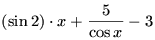 .
.